Bone Conduction Stereo Bluetooth Headset
Video

FAQ
- Basic Information
- Control Guide
- TroubleShooting
- Shokz Connect
- Dongle Loop110
- Clean & Care
Basic Information
Can people hear my music and calls while using the OpenComm2 UC?
No, OpenComm2 UC uses bone conduction technology to send vibrations to your inner ear. While it’s an alternative to traditional air conduction technology which leaves your eardrums open to your surroundings, bone conduction technology still provides a private listening experience.
Can the OpenComm2 UC be connected with a mobile phone and tablet at the same time?
Yes. You can pair the OpenComm2 UC with up to two mobile devices simultaneously via Bluetooth.
What are the benefits of being Zoom Certified?
Becoming Zoom certified provides a range of benefits, including improved compatibility between OpenComm2 UC and the Zoom platform. With Zoom certification, you can control specific Zoom functions using the headset buttons, like making or receiving Zoom calls through the multi-function buttons and synchronizing the mute state with the mute button. This provides a seamless and convenient experience, enhancing your ability to collaborate and communicate effectively.
Can I use the OpenComm2 UC with other video conferencing platforms?
The OpenComm2 UC is designed to be compatible with all video conferencing platforms, making it a versatile and reliable option for remote communication. And thanks to our wireless adapter, you can enjoy smoother communication and seamless connectivity.
What is Shokz Connect?
Shokz Connect is a PC or Mac software that supports firmware upgrades for the OpenComm2 UC headset. These firmware upgrades provide various performance updates and bug fixes, ensuring that your headset operates at peak performance. By using Shokz Connect, you can easily keep your headset up to date with the latest firmware, so you never miss out on important upgrades. Please note that Shokz Connect is only compatible with the OpenComm2 UC.
Do I need a USB-A or USB-C version?
Whether you need the USB-A or USB-C version of the OpenComm2 UC headset depends on the type of computer you have. If your computer is a PC or has a USB-A port, you will need to purchase the USB-A version. On the other hand, if your computer is a Mac or has a USB-C port, you will need to purchase the USB-C version. It's important to ensure that you select the correct version of the headset to ensure compatibility with your device.
Can I use the OpenComm2 UC headphones without the wireless adapter?
Yes. You can use the OpenComm2 UC headphones without the wireless adapter by pairing them directly with your devices via Bluetooth. Simply follow the user guide that comes with the headphones to pair them with your device. However, for a more stable and reliable communication experience when using a computer, it's recommended that you use the wireless adapter that comes with the OpenComm2 UC.
Is the OpenComm2 UC compatible with iPhone and Android?
Yes. The OpenComm2 UC is compatible with both iPhone and Android mobile phones.
Is the OpenComm2 UC compatible with PC and Mac computers?
Yes. The OpenComm2 UC is compatible with both PC and Mac computers that have Bluetooth capabilities and a USB-C or USB-A port.
Can I pair other headsets to the wireless adapter?
No. The new Loop110 wireless adapter that is included with the OpenComm2 UC headphones is specifically designed to work with Shokz OpenComm series products, including the OpenComm, OpenComm UC, and OpenComm2 UC headphones. It is not compatible with other Shokz headphones or other brands.
Also note that when the Loop110 wireless adapter is paired with the OpenComm2 UC headsets, all of the features provided by the new OpenComm2 UC model can be accessed. However, if you use an OpenComm or OpenComm UC headset with the Loop110 wireless adapter, you will not be able to utilize some of the newer functions introduced in the upgraded OpenComm2 UC model.
Can the boom microphone be detached?
No. The boom microphone can swivel up and down but cannot be detached.
What are the main differences between OpenComm UC and OpenComm2 UC ?
They are both designed for communication, the main difference between OpenComm UC and OpenComm2 UC is the following.
- Certified by Zoom. You can control Zoom functions via the dedicated headset buttons and enjoy convenient functionality, silky-smooth calls, and seamless collaboration.
- Independent mute button & Place microphone on the right: the independent mute button makes it easier for you to set mute during calls; placing the microphone on the right side is in line with user habits and allows for more accurate voice capture, it can be rotated when you are not using it.
- Upgrade Loop110, which keeps your connection stable and uninterrupted.
- Launched PC software —— Shokz Connect, which keeps your headset up to date with the latest firmware so you can perform at your best.
- Optimize the CVC parameters for more stable and realistic microphone performance when using meeting software.
- Battery capacity upgraded from 170 to 183mAh, delivering long-lasting battery power. Master uninterrupted communication so you can be online anytime, anywhere.
Control Guide
What devices will OpenComm2 UC pair with?
Via Dongle, OpenComm2 UC can pair with desk devices like PC, laptop, as long as it offers a USB-A port or USB-C port.
Via Bluetooth, OpenComm2 UC will pair with most Bluetooth devices that use Bluetooth 3.1 or higher, including phones, tablets, computers and watches. It will not pair with gaming consoles. It will not pair with some transmitters.
How do I pair OpenComm2 UC with my mobile device?
1. Start with your OpenComm2 UC powered off
2. Enter pairing mode by pressing and holding volume+ for 5-7 seconds. Your OpenComm2 UC will turn on (continue holding the button) and then the LED light will flash red and blue. Audrey will say "pairing" indicating pairing mode.
3. Open your device's Bluetooth settings and select "OpenComm2 UC by Shokz"Audrey will say“Device1 Connected” or“Device2 Connected”, which depends on whether the mobile device is the first or second device connected.
How do I pair OpenComm2 UC with my PC?
For first connection:
1. Start with your headset turned on.
2. Plug the included dongle into a USB port on your PC.
3. Connection is established when Audrey says "PC Connected" or
beeps, and the LED Indicator on the dongle is solid blue.
For a reset headphone or alone dongle:
A reset headphone will clear all connected devices before, and you will need to re-pair with dongle first.
1. Start with headphone powered off, then enter pairing mode by pressing and holding volume+ for 5-7 seconds.
2. Plug the dongle into your desk device, then press the button for 2 seconds until the LED will flash blue lights;
3. Headphone notify "PC Connected" or small vibration, the dongle LED keep blue light on, it shows connection done.
How do I pair OpenComm2 UC with multiple devices?
OpenComm2 UC is set to enable multipoint connections by default, which allows users to connect to one desk device and another mobile device at the same time, so you can just pair your devices one by one.
While you won’t receive audio from both devices at the same time, you’ll be able to seamlessly transition from one device to the other.
A full steps for multipoint pairing as following:
- Start with your headphone off.
Press and hold volume+ until Audrey says “pairing” and the LED indicator flashes red and blue. - Plug the dongle into your desk device, then press the multifunction button of the dongle for 2 seconds until the LED will flash blue lights, 2~3 seconds later Audrey says "PC Connected".
- Turn your headset off.
- Re-enter pairing mode by pressing and holding volume+ until Audrey says “pairing”and the LED indicator flashes red and blue.
- Open your mobile device's Bluetooth® menu and select "OpenComm2 UC by Shokz". Audrey says "Device1 Connected."
- The mobile device is connected. Then press the multi-function button on the dongle once or unplug and plug in the dongle, wait a few seconds, you will hear 'PC Connected', and the dongle show solid blue.
- Turn your headset off and on. You will hear 'Device1 Connected' and 'PC Connected'; your headset is now connected to both devices.
How do I disable multiple pairing?
You can disable multiple pairing by pressing and holding the volume + and multifunction button under pairing mode. Audrey says "Multiple disabled"
How do I mute/unmute the microphone?
To mute the microphone, click the mute button once during the call. You’ll hear ‘mute on’, and the the Loop110 will show solid red.
To unmute the microphone, click the mute button once during the call. You’ll hear ‘mute off’.
How do I switch from one device to the other when using multipoint pairing?
When paired through the multipoint pairing process, OpenComm2 UC will connect to whichever device is in range. If both devices are in range, it will connect to whichever device you were more recently using. You can switch devices through some notifications such as a phone call, or simply by using the opposite device. Multipoint pairing may not work with all devices or transmitters.
How to reset my OpenComm2 UC?
The dongle is unable to reset. To reset headphone (OpenComm2 UC) as following:
1. Start with your headphone off.
2. Enter pairing mode by pressing and holding volume+ for 5-7 seconds until Audrey says “pairing” and the LED indicator flashes red and blue.
3. Press and hold the multifunction button, volume+ button and volume- button (all three buttons) simultaneously for 3-5 seconds, until you hear two beeps or feel vibrations.
4. Turn your headphone off. Now reset and can be re-paired with new devices.
After resetting, the headphones will clear all connected devices before. The headphones needs pairing to new devices under pairing mode.
How do I change language on OpenComm2 UC?
OpenComm2 UC can support 4 languages, including Chinese, Japanese, English and Korean. You can follow the steps to change language.
1. Turn off your OpenComm2 UC first;
2. Press the volume + button for 5-7 seconds until the headphone enter the pairing model ( LED light will flash red & blue);
3. Double click the multifunction button and you hear a beep;
4. Volume + or Volume - button to check the language.
Can the dual noise-canceling boom microphone be removed?
The boom microphone on the OpenComm2 UC is not detachable, you are able to move the microphone so you can move it away from your mouth when you are done with your call.
Note:The microphone can only be rotated 180 degrees. During use, please operate with care.
TroubleShooting
When using the mute button on Zoom, I hear the “mute on” notification but do not see the mute icon on screen?
All OpenComm2 UC headsets are certified by Zoom, including both the headset and the wireless adapter. Therefore, it is unlikely that such an issue will occur.
However, if it does occur, we would need to determine whether the situation is occasional or frequent. If this is the first time the issue has occurred, we suggest checking the network or the version of Zoom. If the issue happens frequently, we can offer the the assist, please contact us. We need to collect information such as the SN of the headset, the system of the PC, and the version of Zoom.
What should I do if the PC is intermittent/dropout when connecting multiple devices?
OpenComm2 UC supports multipoint connections,the Shokz Loop110 wireless adapter keeps you connection stable and uninterrupted. If it does happen, you can do the instructions below.
- Please close the software you are currently using;
- Unplugging and inserting the dongle;
- Turn off the headset and reconnect it;
- Make sure that the audio and video on the other device is not playing in the background, if it is, please close the software.
My OpenComm2 UC won’t enter pairing mode.
Most connectivity problems are resolved with the following step, you can try to do that by the following instructions:
1. Clear all paired Bluetooth lists in the connected devices;
2. Restart the connected devices;
3. Reset the headphone
4. Charge headphone for a few minutes.
5. Pair your headphone with dongle with devices again.
My OpenComm2 UC keeps disconnecting from my devices.
Most connectivity problems are resolved with the following step, you can try to do that by the following instructions:
1. Clear all paired Bluetooth lists in the connected devices;
2. Restart the connected devices;
3. Reset the headphone
4. Charge headphone for a few minutes.
5. Pair your headphone with dongle with devices again.
My OpenComm2 UC won’t pair with any devices.
Most connectivity problems are resolved with the following step, you can try to do that by the following instructions:
1. Clear all paired Bluetooth lists in the connected devices;
2. Restart the connected devices;
3. Reset the headphone
4. Charge headphone for a few minutes.
5. Pair your headphone with dongle with devices again.
My OpenComm2 UC only has sound on one side.
Firstly please check your accessibility settings to ensure the volume is equally balanced between both left and right sides.
After checking the device settings, we suggest that you try to reset your OpenComm2 UC.
1. Start with your headphone off.
2. Enter pairing mode by pressing and holding volume+ for 5-7 seconds until Audrey says “pairing” and the LED indicator flashes red and blue.
3. Press and hold the multifunction button, volume+ button and volume- button (all three buttons) simultaneously for 3-5 seconds, until you hear two beeps or feel vibrations.
4. Turn your headphone off. OpenComm2 UC is now reset and pair your headphone with dongle with devices again.
My OpenComm2 UC doesn't have sound at all.
Firstly please check whether the dongle connects with headphones or not, the LED on the dongle keeps blue lights on show it is connected.
Then please confirm that the volume is turned up on both your device and on headphone.
If both are normal, please reset OpenComm2 UC by following instructions:
1. Start with your headphone off.
2. Enter pairing mode by pressing and holding volume+ for 5-7 seconds until Audrey says “pairing” and the LED indicator flashes red and blue.
3. Press and hold the multifunction button, volume+ button and volume- button (all three buttons) simultaneously for 3-5 seconds, until you hear two beeps or feel vibrations.
4. Turn your headphone off. OpenComm2 UC is now reset and pair your headphone with dongle with devices again.
My OpenComm2 UC can't change the volume on desk device.
Firstly please check whether the dongle connects with headphones or not, the LED on the dongle keeps blue lights on show it is connected.
Then please check if there any audio is playing or if any audio App page is opened. You are able to adjust the volume while the headphone is ready to play any audio, rather than on standby.
The listeners can't hear my voice clearly.
Firstly please check whether the dongle connects with headphones or not, the LED on the dongle keeps blue lights on show it is connected. Then please confirm the boom microphone is kept near to your mouth.
A manual reset may help resolve some sound quality issues. To reset your OpenComm2 UC:
1. Start with your headphone off.
2. Enter pairing mode by pressing and holding volume+ for 5-7 seconds until Audrey says “pairing” and the LED indicator flashes red and blue.
3. Press and hold the multifunction button, volume+ button and volume- button (all three buttons) simultaneously for 3-5 seconds, until you hear two beeps or feel vibrations.
4. Turn your headphone off. OpenComm2 UC is now reset and pair your headphone with dongle with devices again.
Shokz Connect
What is Shokz Connect?
Shokz Connect is a PC or Mac software that supports firmware upgrades for the OpenComm2 UC headset. These firmware upgrades provide various performance updates and bug fixes, ensuring that your headset operates at peak performance. By using Shokz Connect, you can easily keep your headset up to date with the latest firmware, so you never miss out on important upgrades. Please note that Shokz Connect is only compatible with the OpenComm2 UC.
How can I get the OpenComm2 UC firmware updated?
The first time using it you need to select the language and agree to the Software Terms of Service and Privacy Statement.
Does OpenComm2 UC support using the Shokz App?
The OpenComm2 UC is positioned as a communication headset and has a dedicated PC software aid for use, that is Shokz Connect, which assists in keeping your headset up to date with the latest firmware.
The Shokz App was developed specifically for mobile devices and is therefore not supported for use at the moment.
When do I need to upgrade Shokz Connect?
The firmware update of the product may include the following situations:
1. The version is released for the common errors of all products on the market. At this time, it is recommended that all users update their firmware.
2. For a version released for a problem in a certain scenario (for example: the abnormal sound occurs when users useOpenComm 2UC with a Dell XPS13 computer and use Teams for a meeting), it is recommended that users who have this command update it.
3. Updates that improve the performance of the headset (for example: improve the audio quality of the microphone), you can update as needed
How often do I need to upgrade Shokz Connect?
There are currently no plans to release new firmware on a regular basis, it will be released when problems can be resolved with a firmware release.
How often does the PC software provide new versions?
There are currently no plans to release new versions on a regular basis.
Can I choose any version of Shokz Connect? Do I need to keep upgrading to the latest version?
Users can select the firmware version from the "Available Updates", and the operation staff will decide to display which version in the "Available Updates" .
How do users know if they are using the latest version?
They can check their current version from the “Available Updates”, and the latest version will be marked with “latest”.
How do the users update the installation package?
When the PC software has a new version, the operation staff will upgrade the new installation package , and the front will display a new version (as shown in picture) , users who have already installed the software can click the button to download the new PC software by themselves.
The place where software is downloaded from the official website (including landing page and help center), the old installation package needs to be replaced with a new one to ensure that the PC software downloaded from the official website is the latest version
Dongle Loop110
Can I use the loop110 with my existing OpenComm/OpenComm UC?
Yes. Loop110 is compatible with all OpenComm series products, so you can buy a Loop110 and use it with your currently used headphones. Kindly note that this does not support firmware upgrades via Shokz Connect.
Can I pair other headsets to the wireless Loop110 ?
Only Shokz OpenComm series products (OpenComm/OpenComm UC/OpenComm2 UC) are supported; other Shokz headphones are not compatible, nor are other brands.
What do the different light colors mean with the Loop110 ?
The the Loop110's light colours show the status of the headsets, which you can confirm by the that. For colours, you can kindly refer to the following:
Pairing Mode: Red and blue lights flashing alternately
Reconnect Mode: When the dongle is plugged into the PC, it is Reconnect Mode. It appears flashes blue every second to initiate a connection back to the headset
Standby Mode: When the dongle is plugged into the PC without the headset connected, the dongle will enter Standby Mode and then go into black light standby. It appears flashes blue every five seconds and stop flashing in one minute.
Bluetooth Connection: Solid blue
Streaming Music/Media: Solid blue
On a call: Solid green
Mute during a call: Solid red
What are the benefits of the Loop110?
- Loop110 delivers enhanced connection latency reduction and stronger anti-interference, providing mobility in office scenarios and a wireless range of up to 30m/98ft
- Perform the majority of operations via headphone buttons thanks to improved software compatibility with Loop110
- Blue, green, and red indicator lights make it easy to determine and confirm the headset status
- Shokz Connect supports firmware upgrades with Loop110
Clean & Care
Is it possible to clean headsets with alcohol?
You can use alcohol wipes or a dust-free cloth with a small amount of alcohol; however, please avoid using tissue, as it may leave debris. Also, do not immerse or use excessive liquid, as it may lead to liquid entering the headsets.
Shokz Connect
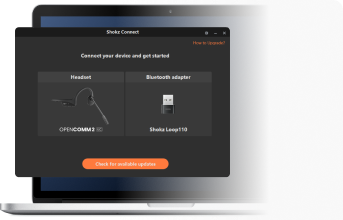
Version HSD_04_07_20230413 Issues Resolved
Feature Updates:
Renamed the Bluetooth device.
BUG Fixed:
【397】【311】Duplicate broadcasting of connection prompt sound twice.
【313】【278】Missing an entire prompt sound.
【338】【401】When headphones are connected to both a phone and computer, with the computer in a ZOOM meeting headsets repeatedly prompt "Device 2 disconnected" and "Device 2 connected".





























